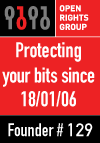I try and remain reasonably sanguine / sceptical / cynical about most new technologies, but there's two about at the moment that I just can't find anything to fault with: Vista's Media Center, and Windows Powershell.
So (apart from the fawning) what's so good about Powershell?
The key point is that Powershell is a shell that thinks it's a scripting language. Or is it the other way round? Well it's both anyway. So things you can do in a BAT file, you can do in Powershell:
xcopy /I /F /Y Somefile.abc ..\SomeFolder
[In many cases, like the above, you can just cut and paste
the same line into Powershell and it will work]
Ever tried doing that in VBScript/JScript? Either you wrote
lines of Scripting.FileSystemObject code, or you shelled out (in which case you've got the line above
plus the 'shelling out' code).
But BAT files can only take you so far. Further if you're stubborn or clever, but even then there's a wall. Creating files with todays date in the name is a real swine. Setting IIS properties involves an external VBScript. HTTP-pinging a URL and checking it's up... no chance.
For these you have to write a VBScript or an (.Net?) EXE, where you can take advantage a host of supporting libraries and benefit from 'real' programmer concepts like variable scope, functions and conditionals. But integrating them with your BAT files (ie retting return values back) is quite a challenge. And you end up with your foot in both camps
Powershell does both.
I'll give you an example of the kind of hybrid approach this engenders: setting ACLs for the anonymous user on a website. Now you can
assume that it's IUSR_%computername%, but in some scenarios[1] (renamed for security, ghosted image / machine renamed) it's not. So you've got to look up the user first, which is pretty tricky in a BAT file (even with adsutil.vbs), but then set some file permissions, which is nigh-on impossible in VBScript. In PowerShell this is easy:
$iisobj = [wmi]"root/MicrosoftIIsV2:IIsWebVirtualDirSetting.Name='W3SVC/1/Root/MyWebSite'"
$userName=$iisobj.AnonymousUserName
$path=$iisobj.Path
CACLS $path /E /G $userName:R
Note how I did something very 'script' - dealing with objects and properties, and followed it up with something very 'batch' - just calling a shell command (CACLS). And it just worked.
Now in my real script I didn't use CACLS, I used the .Net System.Security.AccessControl classes, because I'm a .Net developer and that's what I thought of first. I wrapped them up into a neat reusable function, so the code above actually didn't look so different. But I ended up writing 20+ lines of code, where CACLS would have done the job just as well. I'm learning too.
There's lots of other great things about Powershell too:
- Some great syntax improvements, like range operators, and reverse-indexing arrays
- Fantastic support for script parameters, and default values
- Here-strings
...but they're all secondary to this one, which is that Powershell is all you need[2]. That's pretty compelling to me.
[1] I.E. My scenario.
[2] Ok, unless you're doing something really wacky/Win32 [3] where the .Net BCL doesn't have the support yet.
[3] [4] Is there a difference?
[4] Recursing footnotes? Can I get away with that?